There are a few ways you can complete a migration between servers using the same domain. The way we recommend is the following:
- Set up your domain on your new host, recreate the email accounts, and document all passwords.
- Document the IP address of your old host (or if you know the host name you can use that, typically it would be something to do with the actual host and not your domain, both will go to the same place).
- Make the DNS change. Point your domain to your new host, and make sure new emails are arriving.
- Start your migration – for the source put in that IP address of your old host, or the host name. Enter the old login details and test the connection.
- For the destination, you should now be able to put in your domain name, as you’ve already verified that email is arriving on the new host. Enter the new login details you documented in step 1, and test the connection.
- Start the transfer! Your new mailbox will have any emails from the DNS change forward, and the rest will start to show up as the migration completes. If you’re using IMAP, you’ll see them show up almost in real time. We recommend using IMAP.
Starting February 15, 2021, G Suite accounts will only allow access to apps using OAuth. Password-based access will no longer be supported.
You will need to create an App Password to use with your IMAP connection, instead of using your normal login details.
To continue using a specific app with your G Suite accounts, users in your organization must switch to a more secure type of access called OAuth. This connection method allows apps to access accounts with a digital key instead of requiring a user to reveal their username and password. We recommend that you share the user instructions (included below) with individuals in your organization to help them make the necessary changes. Alternatively, if your organization is using custom tools, you can ask the developer of the tool to update it to use OAuth. Developer instructions are also included below.
Please see here for more info, where you can add an App Password, which is effective also if you are using two factor authentication and require a second method to connect:
You will need to change your settings in your control panel (power options) to stay awake for the duration of the transfer, or on a mac go into your system preferences (energy saver) and set the timeout for when the computer goes to sleep.
Yes, open each account in a separate tab and enter the details separately. You can click to run each tab individually and separately from each other.
Yes, you can! As long as the tab remains open. We added an option as of version 4.0, December 2018, to click to resume or retry failed transfers. Failed transfers can happen for a variety of reasons – one of the servers could close the open port, the computer you’re using could go to sleep, or you could lose internet connectivity. It will automatically pause where you are in the queue and allow you to re-try from there.
As of version 4.0, Dec 2018, yes we do check for duplicates. It uses the header value message_id – if a message_id is not present then it won’t be able to know if the destination contains a duplicate or not, but if it’s assigned, then you should have no issues with duplicate detection.
Demo not working for you? Usually this is due to a couple of different factors. Check out our troubleshooting list:
- Make sure that if you don’t have direct access to the new server due to DNS not being switched yet, you use the IP address. For example, if you were to use mail.yourdomain.com in both the source and the destination, email won’t go anywhere, as they will both be going to the same server.
- Check for special characters in your folder names: remove any periods, slashes, or quotes if there are any.
- Is there additional security on your server? Do you need to verify our IP first? Check out this link to find out more.
- Did both the source and destination login details verify properly? Did you get a green confirmation bar at the bottom?
If none of the above questions or steps help, feel free to contact us!
Sure do! Here’s the settings you need to know.
Note: You may get a notification from Microsoft! It will read something like this:
We detected something unusual about a recent sign-in for the Microsoft account *****@outlook.com. For example, you might be signing in from a new location, device, or app.
To help keep you safe, we’ve blocked access to your inbox, contacts list, and calendar for that sign-in. Please review your recent activity and we’ll help you take corrective action. To regain access, you’ll need to confirm that the recent activity was yours.
Once you log in and follow the prompts, you’ll see a window that looks similar to this. Click “this was me” and try again from our email transfer interface, and it will work.
Our Server IP is 167.88.125.217 – any other IP address listed that looks like the below image is NOT THIS SITE!
As of 2019, the new server IP is 144.168.230.170, located in Montreal, Quebec, Canada.
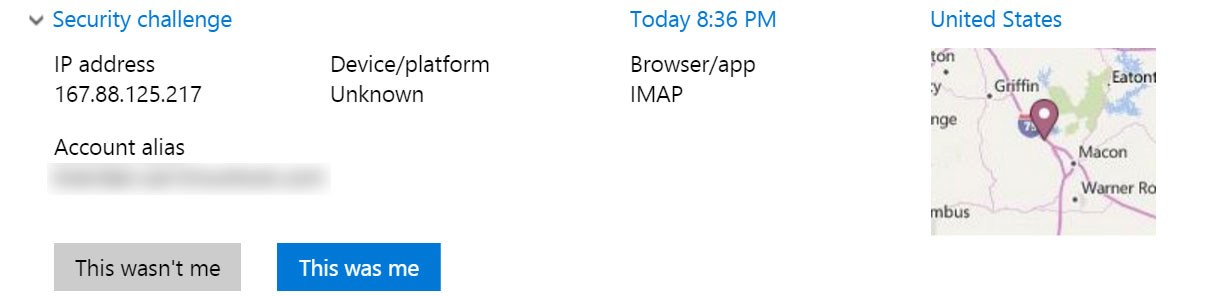
Use the following settings in your email app.
-
Incoming (IMAP) Server
-
Server address: imap-mail.outlook.com
-
Port: 993
-
Encrypted Connection: SSL
-
-
User name: Your email address
-
Password: Your password
You need to turn on IMAP in your settings. We recommend reading this article before continuing:
https://support.google.com/mail/troubleshooter/1668960?hl=en
The server settings you need to know after this are:
- Incoming Mail (IMAP) Server – Requires SSL
- imap.gmail.com
- Port: 993
- Requires SSL:Yes
- Email address: your full Gmail address (username@gmail.com)
Google Apps users, please enter username@your_domain.com - Password: your Gmail password
You will also need to make sure the setting for less secure apps is turned on, this is also needed for applications like Outlook or Thunderbird.
We use SSL to encrypt the connection between you and the server, so nobody can snoop on your transfers in progress. If you are using SSL to connect to the mail servers themselves, then that is encrypted end-to-end too.
The script itself just copies your email contents into a variable, which is stored in temporary memory. It also processes thousands of emails per hour, and even if they were small they’d take up an astronomical amount of space and would slow everything down – which is why we’d rather they stay on the mail servers.
You want the technical details? You got it! We use the IMAP implementation in PHP with a Javascript incrementing engine. Throw in some jQuery, a little bit of Ajax, and some CSS styling to make it look pretty. It lets us connect to an IMAP server and list folders, email headers, and transfer them all from inside the script. It doesn’t actually physically download the emails, what happens is the script allocates a certain amount of memory for the use of a PHP-based IMAP client. The client connects to both servers, then fetches the header and body into variables. It then pushes those variables to the second connection, making sure to preserve the “read” attribute and timestamp. It also uses the PEEK feature of the PHP implementation if IMAP so it won’t mark all of your emails as “read” on the new server. We increment it so that it doesn’t use too much memory – otherwise it would run out if it tried to take a bunch of attachments into memory!
IMAP (Internet Message Access Protocol) is a standard protocol for accessing e-mail from your local server. IMAP (the latest version is IMAP Version 4) is a client/server protocol in which e-mail is received and held for you by your Internet server. You (or your e-mail client) can view just the heading and the sender of the letter and then decide whether to download the mail.
Yes, just make sure to check the ssl button and use the server name imap.gmail.com – all you need to remember is that Gmail uses a specific folder structure when viewed with an IMAP client. Instead of INBOX.foldername, it does something like
